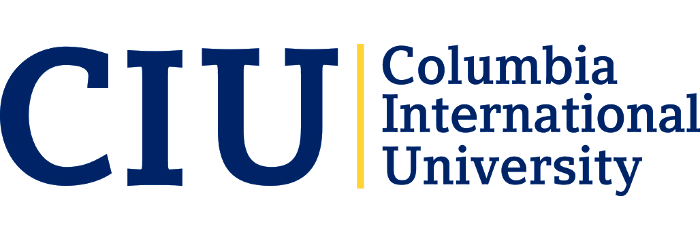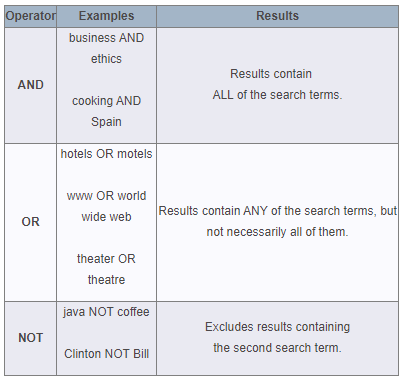|
Title Search: When you know the exact title you are looking for, a title search can be helpful. A title search has to be in the right word order.
|
|
Author Search: An author search needs to be in this format: Lastname, Firstname. If you are not sure of the full name, just use the last name or last name and first initial.
|
|
Subject Search: After initial searching, a subject search can help you find other documents on the same topic.
|
|
Keyword Search: A keyword search is usually the default for the catalog and databases. Keyword searches do not have to be in a particular word order. The rest of this section details how to make more precise keyword searches.
|
Various Search Types
Identify Keywords
|
The keywords you use can have a profound impact on the results of your research. Using the “right” words will speed up the research process, while the “wrong” words can bring to it to a halt. |
|
Before you can begin searching for information, you need to identify keywords related to your topic. Key terminology can be easily be found by scanning:
|
|
If you are still struggling:
|
Search Strings
Tip: Are you finding too much or not enough information? Try using boolean operators and truncation symbols, or use alternative, narrower, or broader keywords to vary your results.
To retrieve the most relevant search results, you will need to construct a search string.
A search string is a combination of keywords, truncation symbols, and boolean operators you enter into the search box of a library database or search engine.
See the Search Strategy Builder page.
Boolean Operators
|
Boolean operators are connector words, such as AND, OR, and NOT, that are used to combine or exclude words in a search string for more focused results.
|
|
|
Google Search Strategies
For other ways to refine searches, visit their help page.
| Search Strategies | Examples |
| Queries are not case sensitive. |
Barack Obama and barack obama produce the same results. |
|
Results will typically include each word or punctuation mark included in the query. Some stop words or exceptions apply. |
|
|
Keep queries descriptive, but use as few terms as possible. Avoid natural language. |
Use colorado statehood instead of when did colorado first become a state. |
|
Google automatically truncates search terms. To prevent this, use a + sign in front of each term. |
A query on child retrives results with "children" and "childcare". |
|
Use double quotations marks (" ") to search terms as an exact phrase. |
A query on "Barack Hussein Obama II" will retrieve only those sites that refer to Obama by his full name. Sites that refer to him as simply 'Barack Obama' may be overlooked. |
|
Use the site: feature to limit your results to a specific website or class of websites. |
The query cloning site:online.wsj.com will only retrieve articles about cloning from the online version of the Wall Street Journal. |
| To allow for either of several words to appear in your results, use the OR operator. The operator must be in all caps. |
A query on hotel OR lodging OR inn will retrieve results with any or all of these terms. |
Useful Symbols

from EBSCOhost help page:
Use the wildcard and truncation symbols to create searches where there are unknown characters, multiple spellings or various endings. Neither the wildcard nor the truncation symbol can be used as the first character in a search term.
Truncation
Truncation is represented by an asterisk (*). To use truncation, enter the root of a search term and replace the ending with an *. EBSCOhost finds all forms of that word.
For example, type comput* to find the words computer or computing.
Note: The Truncation symbol (*) may also be used between words to match any word.
For example, a midsummer * dream will return results that contain the exact phrase, a midsummer night’s dream.
Wildcards
In EDS, you can use three types of wildcard characters in your search terms. The question mark (?)matches exactly one letter. The pound or hash sign (#) matches zero or one letter. The asterisk (*)matches multiple letters. Use wildcards to create searches where there are unknown characters, multiple spellings or various endings. None of the wildcards can be used as the first character in a search term.
Question-mark wildcard
To use the ? wildcard, enter your search terms and replace each unknown character with a ?. For example, type ne?t to find all records containing neat, nest or next.
Trailing question marks (?) will be automatically stripped from all words in a query, as shown below:
- Appendicitis: is surgery the best option? --> Appendicitis: is surgery the best option
- Whose Justice? Which Rationality? --> Whose Justice Which Rationality
- k??? --> k
Pound/hash wildcard
To use the # wildcard, enter your search terms and place # where an alternate spelling might contain an extra character. For example, type colo#r to find all citations containing color or colour.
Trailing # will be automatically stripped from all words with a prefix less than 3 characters.
- c# --> c
- na# --> na
- ddd# --> ddd# (no stripping, prefix greater than 2 characters)
Note: When using the pound/hash (#) wildcard, plurals and possessives of that term are not searched. For example, when running a search for the term colo#r, the terms "colors" and "colours" will not be searched (which they are by default when using the singular "color" or "colour" without a wildcard operator).
Asterisk wildcard (also called Truncation symbol)
To use the asterisk (*) wildcard, enter the root of a search term and replace the ending with an *. For example, type comput* to find the words computer or computing. The asterisk (*) may also be used between words to match any word. For example, 'a midsummer * dream' will return results that contain the exact phrase, 'a midsummer night’s dream.'
Special cases for advanced users
If you want to use a question mark as a wildcard at the end of a word, you need to precede the ? with # as shown below:
- boss#? --> boss#? (no stripping, preceding # wildcard)
- k??#? --> k??#? (no stripping, preceding # wildcard)
To use # at the end of a prefix less than 3 characters, you need to immediately preceded it by another # or ?.
- d## --> d## (no stripping, preceding # wildcard)
- d?# --> d?# (no stripping, preceding ? wildcard)
- dd?# --> dd?# (no stripping, preceding ? wildcard)
Including Phrases in a Search
When your search string includes phrases, the default search order is that phrases are searched in the order in which they are typed in and with the words right next to each other. It is recommended that phrases be enclosed in quotations marks when included in searches.
Using Stop Words
EBSCO treats certain words as "stop words"––for example, been, however, or so. Stop words are always ignored, even if they are enclosed in quotation marks.
Stop words are commonly used words such as articles, pronouns and prepositions. Stop words are not added to the search dictionary, since their relevance is minimal, but they are counted as words for proximity (the distance between words). Ignoring stop words allows the search engine to retrieve a more precise Result List, especially for a natural language (relevancy ranked) search.
The search engine ignores stop words (such as the, for, of and after), finding any single word in its place. For example, if you entered company of America, the search engine would find company of America, company in America, or company for America. It would not find company of the America, because the search engine retains a word distance.
The stop word or will be replaced with any word. For example if you searched for sink "or" swim, the results could include sink don't swim.
If you enter two stop words, the search engine will find any two words in the place of the stop words. For example, if you searched for company of the America, the search engine finds any two words in the place of the stop words.
EBSCO has a primary list of stop words. Additionally, several databases have their own list of stop words. All of these lists were created based upon The Library of Congress' suggestions on stop words, as well as our own statistical analysis.
Using Quotation Marks
Typically, when a phrase is enclosed by double quotations marks, the exact phrase is searched. If a phrase contains stop words, the stop words will not be searched, but the searchable words will be searched in the order as entered. A stop word will never be searched for in an EBSCOhost database, even if it is enclosed in double quotation marks. A search query with stop words only (i.e. no other terms) yields no results.
When Boolean operators are included in a phrase search that is enclosed by quotations marks, the operator is treated as a stop word. When this is the case, any single word will be searched in its place.
If one of the words in your search term is also a searchable field code, that word will be treated as a searchable field code unless your phrase is surrounded by quotation marks.
If the search mode is set to Find all of my search terms, your words will be searched individually, as if the word "and" were included between each word in your search. However, if the Find all of my search terms search mode is set to “On” and your phrase is enclosed in quotation marks, your keywords will still be searched as a phrase.
Using Punctuation
If you enter phrases with punctuation, the search engine searches for the term both with and without the punctuation. For example, if you enter television: talk show, the search engine finds results withtelevision talk-show, television talk show, and if synonyms have been activated, TV talk show.
If you enter hyphenated words in a search, the search engine automatically searches for the word in both hyphenated and non-hyphenated forms. For example, entering coca-cola will find both Coca Colaand Coca-Cola.
If you are searching for a title that ends in a question mark, the symbol should be removed from the search in order to ensure results will be returned. The question mark symbol is treated as a wildcard when searching the EBSCOhost databases.
REFINE RESULTS
Search results within EBSCO can be refined by various limiters on the left hand side (some of these options are also available on the Advanced search screen).
The first set of options allow you to limit your results to Full Text, Peer Reviewed, or Catalog Only. You can also limit to specific date range. Selecting "Show More" gives you options to limit by location, language or by title, author, or journal name.
You can further limit by source types, subject, publisher, publication, language, geography, location, or content provider. Source types and subjects will usually be the most helpful way to refine your results.
MY EBSCOHOST
EBSCO allows you to save items you find to a personal folder. You can save Result List items, persistent links to searches, saved searches, search alerts, journal alerts and web pages. The items you save to your My EBSCOhost folder remain in your folder until you remove them.